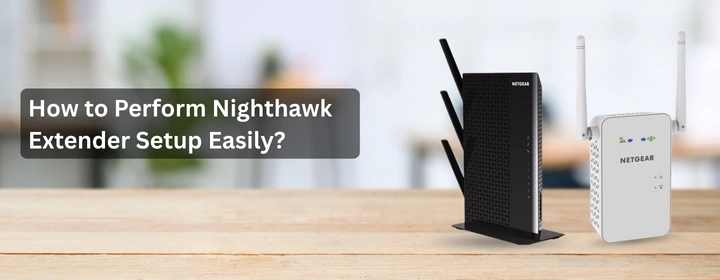Nighthawk extender has many options for the users to make a connection with the home router. this post is all about how to perform the Nighthawk extender setup from easy to hard methods. Let’s start this setup guide without wasting any time.
Nighthawk Extender Setup
Via WPS
- Find the WPS button: It’s on the side or front of the extender. Little button, usually labeled WPS. On the router, same deal — somewhere on the front or back.
- Plug in the extender: Don’t overthink it. Just stick it in a power outlet halfway between your router and the dead zone. Give it a minute. Wait for the power LED to go solid.
- Hit WPS on the extender: Press it. Hold for like 2 seconds. You’ll see the WPS light start blinking. That means it’s searching.
- Hit WPS on the router: Within 2 minutes. Push that button. Same blinking thing will happen there.
Now wait. Give it 30-60 seconds. You should see the extender LED turn solid green or whatever color your model uses for “good.” If it turns orange or red, that’s a weak signal. Move it closer.
Via Nighthawk App
Grab your phone. iOS or Android, doesn’t matter. Go to the App Store or Google Play, search Nighthawk app (by NETGEAR). Install it. Launch the app. Make sure your phone’s WiFi is ON and connected to your main network.
- You need a NETGEAR account to get past the first screen. Just do it. Use a real email. Verification takes like 30 seconds.
- Once you’re in the app, hit Sign In, then tap ADD DEVICE. Choose WiFi Range Extender. It’ll ask you to scan the QR code on your extender. It’s on the sticker. If your camera sucks, you can enter the serial number manually.
- The app will tell you when. Basically, you leave your main WiFi and join the extender’s default network (NETGEAR_EXT). When your internet drops — that’s normal. The app is talking to the extender now.
- Now it’ll show you your main networks. Select the one you actually use (both 2.4GHz and 5GHz). Enter your WiFi password exactly — case-sensitive.
- The extender will take a minute to apply settings. LEDs will blink, app will spin, you’ll sit there staring at your phone wondering if it froze. Just wait.
- When the app says “Success,” unplug the extender and move it halfway between your router and your dead zone.
- Too close to the router? Useless. Too far? Won’t connect. Plug it in there and wait for the LEDs to go green again. If they’re orange or red, you moved it too far.
Now connect your devices to the new extended network (it might have _EXT at the end). Or, if you used the same SSID option, you’re golden — no extra steps.
Via Mywifiext.net
Now, on your phone or laptop, look for the extender’s Wi-Fi. It’ll be something like NETGEAR_EXT. Connect to that. No password at this point.
- Once you’re in, open a browser and type this in the address bar: mywifiext.net. Hit enter. If that doesn’t load, try 192.168.1.250 instead.
- Okay, if it works, you’ll see the Nighthawk setup wizard. Follow the steps.
- It’ll scan for your existing Wi-Fi networks. Pick yours. Type the Wi-Fi password exactly right.
- Then, it’ll ask if you want to use the same SSID or a different one. Up to you.
- Same SSID means your devices switch automatically, different SSID means you know when you’re on the extender.
After that, hit apply and wait. It’ll reboot. This part takes forever. Don’t freak out. Once the lights go solid green, you’re good. Move the extender halfway between your router and the dead zone.
Tips & Solutions: Nighthawk extender setup
- Don’t overthink the placement. Start near your router. Like, same room. Get it connected first, then move it. If you stick it far away at the start, you’re just setting yourself up for connection errors.
- Use the WPS button if you hate typing passwords. Seriously, hit WPS on the router, hit WPS on the extender, let them talk. Done. If that fails (it fails sometimes), go back to the app method.
- The app is actually decent. Download the Nighthawk app. It walks you through it. Just make sure your phone is on the main Wi-Fi, not some random guest network.
- Ignore the blinking lights panic. Green = good. Amber = move it closer. No light = yeah, something’s wrong. Give it a minute.
- Name your extended network something obvious. Like “Home_WiFi_EXT.” Don’t rename it the same as your main Wi-Fi. That causes headaches later.
- After it works, reboot it once. I swear this fixes half the random connection drops people complain about.