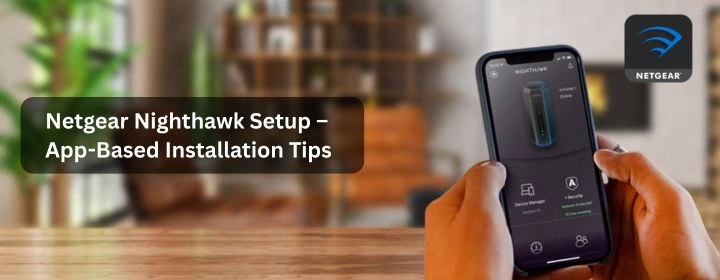Setting up a new router used to feel like a hassle some work, that includes too many cables, logging into some cryptic page. But here’s the catch, thankfully, the Nighthawk series from Netgear makes things easier with its dedicated mobile app.
If you’ve just picked up a Nighthawk and you’re wondering how the whole setup works, this guide will walk you through it. It includes some of the easy steps with some small things you should know before diving in.
Why use the Nighthawk app in the first place
Netgear built the Nighthawk app Netgear for a reason. It saves you from the old 192.168.x.x browser login process that confused so many people. With the app, everything from connecting your new router to tweaking Wi-Fi names is on your phone. You don’t need to be on a computer at all.
Plus, the app doesn’t just stop at setup. Later on, you can use it to:
- Check who’s connected to your Wi-Fi.
- Run speed tests.
- Update firmware.
- Turn on guest networks.
- Pause internet on specific devices (parents love this one).
So yeah, using the app isn’t just a “nice to have.” It’s honestly the easiest route for a smooth Netgear Nighthawk setup.
What you’ll need before you start
Here’s a quick checklist.
- Your Nighthawk router (obvious, but still).
- Power cable and internet cable (from modem or ISP).
- A smartphone or tablet with the Nighthawk app Netgear installed (available for iOS and Android).
- Your ISP account details if they use a login method (PPPoE etc.).
That’s it. If you’ve got those ready, you’re already halfway there.
Step 1: Get the hardware ready
Unbox the router. Plug the power adapter into the wall. Your modem’s internet wire should go into the yellow WAN port. It may flash, but the router will ultimately have a constant white or green light.
Take your time. Wait two or three minutes before proceeding.
Step 2: Download and launch the app.
- Search for the Netgear Nighthawk app on the App Store or Google Play.
- Install and launch the app, then choose to log in or establish a Netgear account. Go ahead—it’s needed for remote features.
- The app looks for your router instantly after signing in.
Do not worry if it takes time to discover it. Sometimes you must connect your phone to the router’s default Wi-Fi name (on the rear label). On such network, the app generally recognizes the router immediately.
Step 3: The guided setup
The app now walks you through:
- Confirming your internet connection – It tests if the router can talk to your modem.
- Choosing your Wi-Fi name and password – This is where you set your custom SSID. Pro tip: don’t leave it as “NetgearXX.” Make it personal but not obvious.
- Creating an admin password – This is for logging into the app and managing the router later. Write it down somewhere.
- Firmware update – Sometimes it’ll prompt you to update right away. Do it. It takes a few minutes, but it saves headaches later.
Step 4: First connection test
Connect your phone to your newly designated Wi-Fi network after setup. The app should validate liveness when opened again. Check the connection with a fast app speed test.
If speeds look lower than expected, don’t jump to conclusions. Wired tests always give the clearest picture. Wi-Fi varies by wall, interference, or location.
Tips for easier setup
- Hold the back button for 10 seconds to reset the router if the app hangs or cannot detect it. Start fresh.
- Keep your modem powered on during the whole process. Some people unplug it too early, and the router can’t authenticate.
- Update the app itself before starting. Old versions sometimes struggle with new routers.
- Consider putting the router in a central open place instead than concealing it in a corner in a multi-story house. Placement matters more than people think.
Features you might not know about in the app
After you’re done with the basics, explore the app a little. It’s not just a one-time setup tool.
- Device list – See every phone, tablet, or smart TV connected. You’d be surprised what’s quietly sucking up Wi-Fi.
- Parental controls: Block sites, establish Wi-Fi bedtimes, or suspend internet with one swipe.
- Guest Network: Use Guest Wi-Fi to avoid sharing your primary password with guests.
- Security scans – Some Nighthawk models include Netgear Armor, which checks for threats on your network.
These are the little things that make the app worth keeping installed.
Common hiccups people run into
Even with the app, things don’t always go perfectly smooth. Here are a few common ones:
- App says “router not found” – Connect manually to the default Wi-Fi first, then reopen the app.
- Internet works but app won’t log in – This is usually an issue with Netgear’s remote services. Restart the app, or just use local access.
- Firmware update stuck – Don’t unplug mid-update. Give it time. If it really freezes, a reset is sometimes the only fix.
- Weak Wi-Fi signal after setup – It’s not a setup problem; it’s a placement issue. Move the router away from thick walls, microwaves, or metal cabinets.
Resetting if things go sideways
If setup completely fails, don’t waste hours fighting it. Press the reset button on the back of the router with a paperclip, hold for about 10 seconds, and let it reboot. Then start again with the app. Most problems clear up after a reset.
Wrap-up
Using the Nighthawk app Netgear for setup makes life simpler. Instead of inputting IP addresses or browsing large menus, you follow phone instructions. If everything is ready, Netgear Nighthawk setup takes 10–15 minutes.
And once it’s done, the app sticks around as your control panel. You can tweak things anytime, check devices, or run a speed test on the go. That’s way better than hoping you remember some login page address six months down the line.