Nighthawk MK83 (AX4200) Setup
The Nighthawk mesh system model MK83 with AX4200 speed is easy to install in big houses. There are two networking devices you will find in the content package which are Nighthawk MR80 router & Nighthawk MS80 satellite.
Here, you will get to know how to connect the MR80 router with the modem and MS80 satellite syncing with the router. The configuration methods are also be added in this Nighthawk MK83 setup. So, let’s start this Nighthawk mesh setup.
Nighthawk MK83 Setup
Nighthawk MR80 Router Connection
Unbox the MK83 content package. You’ll get the MR80 router, MS80 satellites, their power adapters, an Ethernet cable, and quick start guide.
Router goes into the power wall socket. Take that Ethernet cable and run it from your modem (assuming you have one) into the yellow “Internet” port on the MR80.
Wait a minute or two. The power light should go solid white. If it’s blinking for too long or red, you’ve got a problem. Restart both the modem and router, and try again.
Nighthawk Router Setup: Routerlogin.net
Connect the router with power and modem, then link up the computer or laptop with the router’s WiFi connection. You can also use the Ethernet cable for the connection.
Open a browser. Chrome, Firefox, Edge, any. Type: routerlogin.net (Or 192.168.1.1 if that URL gives you attitude.)
If it loads, you’re golden. If not:
- Make sure you’re wired in. Wi-Fi can flake during setup.
- Clear your browser cache. Or just open Incognito.
- Still nothing? Try 192.168.0.1 — some models use that.
- Or check your PC’s IP settings to make sure you’re not on some static IP from another setup.
Username: admin
Password: password
You’re in the setup wizard now. Don’t skip it. It does a lot of the heavy lifting:
- Auto-detects your internet type
- Let’s you name your Wi-Fi
- Let’s you set a password (do that unless you enjoy freeloaders)
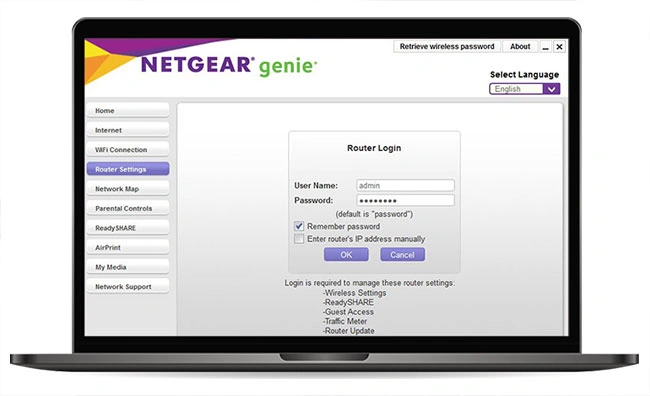
If it asks for a firmware update, you should initiate a wait for it to end, it will only take just 5-6 minutes.
Nighthawk Mesh Setup: Nighthawk App
- Download the Nighthawk App: It’s on iOS and Android. Just search “Nighthawk” — it’s the one by NETGEAR. Install it before you plug anything in.
- Disconnect Your Existing Router Setup: If you’re replacing an old router, unplug it. Completely. If your modem has a battery backup (some do), take that out too for like 30 seconds. You want a fresh boot when connecting the Nighthawk gear.
- Plug in the Main Router: Take the Ethernet cable and plug one end into your modem, the other into the yellow “Internet” port on the Nighthawk router. Power it on. Wait. It’ll do the whole blinking light means the router is router is booting up.
- Open Up the App: Open the app. It’ll ask for some permissions — location, whatever. Just allow it or it’ll complain. Then, it should auto-detect the router. If it doesn’t, tap “Set up a new system” and choose “Mesh WiFi System.”
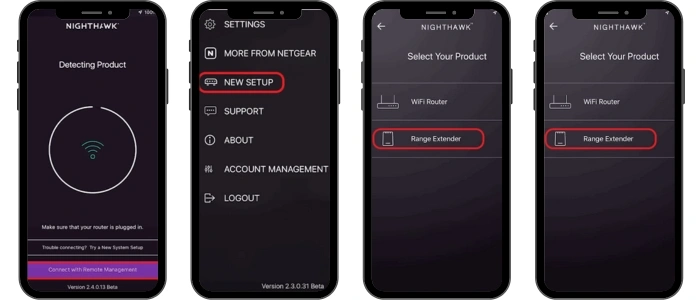
The app walks you through it from there. It’ll scan for the router, then ask you to set a network name and password. This is your WiFi now. You can connect after you finish the setup.
Nighthawk MS80 Satellite Setup
Plug in just the main Nighthawk router. Wait till the LED turns solid white. Not blinking. Solid. Then, plug in the MS80 satellite. Place it in the same room at first
If the router is powered and solid white, and the satellite is nearby, they should find each other after a few minutes. You’ll see:
Blinking white → blinking amber → then solid white on the satellite.
If you get solid white after about 5 minutes, it’s synced. Move it wherever you want now.
Sync it Manually
- Plug the satellite. Hold the Sync button on the back of the router for like 2 seconds.
- Within 2 minutes, plug in the MS80 and immediately press the Sync button on it too.
- Watch the lights. Wait for the LED on the satellite to blink white, then amber, then hopefully go solid white.

The app walks you through it from there. It’ll scan for the router, then ask you to set a network name and password. This is your WiFi now. You can connect after you finish the setup.
Troubleshooting Tips: Nighthawk MK83 Setup
1. Don’t Even Bother Without the App
Netgear really wants you to use the Nighthawk app. Download it. It mostly works. But if it hangs at “detecting internet” or “setting up satellites” for way too long, close the app. Kill it. Reopen. Or better—skip the app and go to 192.168.1.1 on a browser. Works better sometimes.
2. Modem Compatibility?
If your modem is kind of old (or you’re using one of those combo modem/router monstrosities), you’re going to have problems. Bridge mode is your friend. Look it up. You want your modem to stop acting like a router and let the MK83 do its job. Otherwise, you get double NAT, weird IP conflicts, and dropped connections. Total mess.
3. Try Ethernet Backhaul
If your house is wired, plug the satellites in via Ethernet. They just work better that way. The wireless backhaul can be finicky—walls, interference, whatever. Ethernet = faster, stabler. Do it.
4. Satellites Not Connecting? Try This:
- Unplug everything.
- Power on the main router first. Wait.
- Plug in a satellite. Close to the router. Wait 5–10 mins.
- If it still doesn’t pair: hold the reset button on the satellite for like 10 seconds. Let it reboot. Try again.
5. Firmware: Update It First Thing
The default firmware is buggy AF. Once you get things sorta working, go straight to the admin panel (192.168.1.1) and check for firmware updates. Do it for the router AND each satellite. It fixes a ton of random issues (like that “no internet even though you’re connected” nonsense).
6. Device Limits and Weird Drops? Disable Armor
Netgear Armor sounds nice in theory—“extra security,” blah blah—but it’s been known to cause slowdowns and connection drops, especially with smart home stuff. Disable it. See if stability improves.
7. Static IPs or Port Forwarding? Don’t Use the App
The app is trash for advanced settings. Use a browser. The web interface is more reliable and actually gives you full control. I don’t know why they made the app so limited, but here we are.
8. Power Cycle Everything.
If things get weird—devices not connecting, speeds dropping—power cycle:
- Modem
- MK83 main router
- Satellites
- Problem devices
