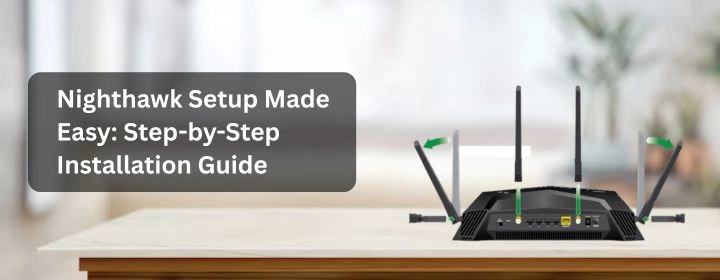If you buy a new Netgear Nighthawk router and wondering how to install it in your house and connect with your ISP? We’re here to help you to learn how to setup Netgear Nighthawk router along with the troubleshooting tips.
We will start with the step-by-step setup guide and after that provide you with a few impactful troubleshooting tips and solutions.
Netgear Nighthawk Setup
Step 1: Unbox Nighthawk Router
Rip the thing open. You’ll find the router, a power adapter, maybe some little antennas (depends on the model), and an Ethernet cable. Keep the Ethernet cable. You’re going to need it.
Step 2: Modem first
Unplug your modem. Like, fully. Power cord out. Let it chill for 10–15 seconds. This step is stupidly important and no one talks about it. Modems get clingy. They remember the MAC address of the last device they talked to. You got to break that connection.
Now plug it back in. Wait till the lights stop blinking like a rave.
Step 3: Plug stuff in
- Ethernet cable from modem → yellow WAN port on the Nighthawk.
- Another Ethernet cable (or just WiFi later) from Nighthawk → your computer if you’re setting up wired.
- Power up the router. Lights will go full Christmas tree for a minute.
Step 4: Connect
You’ve got two options here:
Option A: App
- Grab the Nighthawk app from the App Store or Google Play.
- Open it. It’ll ask to scan a QR code or find the router.
- Follow the bouncing ball. Set up your WiFi name and password, maybe create a Netgear account (ugh), update firmware. Done.
If that works congrats. You’re free.
Option B: Manual
- Connect to the default WiFi (something like NETGEARxx — it’s on the router sticker).
- Open a browser, go to 192.168.1.1 or routerlogin.net.
- You’ll hit the setup wizard. Follow the prompts.
- Rename your network, set a password, update the firmware if it nags you.
Pro tip: If it asks for a username and password during login, the default is:
- Username: admin
- Password: password
(Yes. Seriously. Change it later.)
Step 5: Firmware update
If there’s an update just do it. It’s annoying but skipping it leads to buggy performance and weird disconnects. Let it reboot. Go grab a coffee.
Step 6: Done? Not really.
Test the speed. Stand next to it and run a speed test. Then walk to the dead zone in your house and test again. If your speeds suck in certain spots, welcome to mesh WiFi discussions. Nighthawk has some mesh-capable models, but that’s a whole different rant.
Troubleshooting Tips: Nighthawk Setup
Update When New Firmware Launched
Through the Nighthawk App
Access the Nighthawk app in your phone. Go to the Settings & open the firmware tab. Enable the Automatic Updates and now device will update when latest firmware launched.
Through the Routerlogin.net
At first, download the newest firmware update file from the Netgear support website. Connect a PC with the extender network. Go into the browser, search the routerlogin.net and reach to the login page. Enter the admin username and password to access the interface. Go into the firmware tab and paste the Firmware file here. To update the device, click Install button.
Reboot Once a Month
Rebooting process is known to refresh the device’s settings, this will clear all bugs from the device not any data. Its also called the soft reset procedure. Have a look at the pathways to do it with your router.
- Navigate and press the power button on the router for twice.
- Plug the device adapter from the outlet and plug it in again.
Reset the Device If Multiple Issues Occur
Find a tiny hole on the WiFi router (usually labeled RESET). Grab a paperclip or pin. Hold it down for about 10–15 seconds. Wait a minute and let the device reboot.
The Ending
Hope, the Nighthawk router device is connected with the modem and ISP server socket. And now, connected with the router network with the help of new username and password.
FAQs
- Navigate and press the power button on the router for twice.
- Plug the device adapter from the outlet and plug it in again.