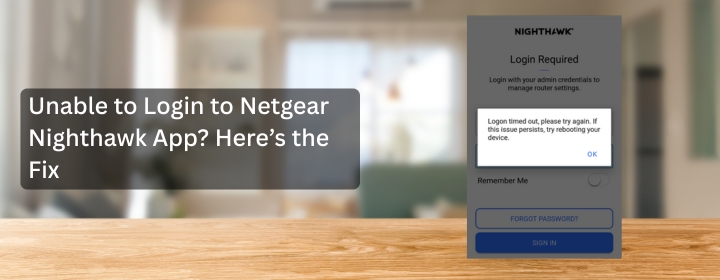There are various common issues that can prevent ysou from using the Netgear Nighthawk app. Some of them include, old application versions, incorrect login credentials, a poor internet connection, or router communication issues can create this issue.
Since the Nighthawk app is used to set up and manage the Nighthawk network, being locked out might prevent simple operations like checking devices, updating firmware, or changing settings. This page explains why the login problem occurs and offers quick fixes.
Why the Nighthawk App Login Doesn’t Work?
Knowing the facts before resetting everything helps. The usual suspects if the app won’t let you in:
- The internet isn’t always stable. It may seem apparent, but the Netgear Nighthawk app requires an active connection to communicate to your router or Netgear servers. No internet means a login wall.
- Old version of the software. If you haven’t upgraded the Nighthawk app Netgear, it could not work correctly with the newest firmware or login system.
- Wrong information. Yes, check again. A lot of people mix up the router’s admin login with the Netgear account login. They are not the same.
- Problems with the router. Sometimes, after a reboot or upgrade, the router itself doesn’t talk to the app correctly.
- Junk data and cache. Old session data maintained on phones may stop new logins.
Quick fixes that really work
Complicating things is unnecessary. Try them in order if stuck.
- Make sure you have an Internet connection: Check to see whether the phone you have access to the internet. To make sure that the network isn’t unstable, switch between Wi-Fi and mobile data once. The Nighthawk setup procedure won’t work if you’re connected to Wi-Fi but not the internet.
- Get the Nighthawk App up to date: Open the App Store or Google Play. Don’t think twice if you see “Update.” Try again after updating and opening it again. Netgear sends out fixes a lot, and logon problems are frequently included.
- Clear the app’s cache and data: On Android, navigate to Settings > Apps > Nighthawk > Storage > Clear cache/data. You may have to reinstall on your iPhone. This gets rid of stored garbage that might be getting in your way.
- Restart the router: Take the power cord out of your router for 30 seconds, then plug it back in. The app needs the router to be in sync. A new boot frequently fixes problems with communication.
- Try logging in with your browser: The web login may be used if the Netgear nighthawk app fails. Use routerlogin.net or the router’s IP address in a browser. That way, you can get to your Nighthawk until the app starts working again.
- Change your password: From the login page, you may reset your Netgear password. Remember that your Netgear account password is different from your router password. This is one of the most typical things that people do wrong while setting up Nighthawk.
Additional Settings
- Updates to the firmware. If the router firmware is too outdated, the app could not let you log in. Log in using your browser and make changes.
- More than one gadget. The app could function strangely if too many devices are logged into the same Netgear account. Log out of other devices.
- Firewalls or VPNs. Some VPNs make it hard for the app to connect to Netgear servers. Try turning it off for a while.
- Server problems. Sometimes Netgear servers go down, although seldom. If nothing works, wait a few hours and try again.
When everything fails
- If you’ve tried upgrades, cache clearing, and router reboots and still can’t log in, don’t give up.
- For now, use the online login and get in touch with Netgear support. A lot of the time, the issue is with them, not you.
Finish Up
The Nighthawk app Netgear should make things easier, not harder. Lack of access seems because of an outdated program, a faulty network, or incorrect credentials. Start by updating, resetting, clearing the cache, and checking the internet.
If nothing else works, use your browser to log in and let support take care of the rest.
Tech often seems to be obstinate at the worst moment, but if you wait a little while, the Nighthawk app will generally go back to normal.