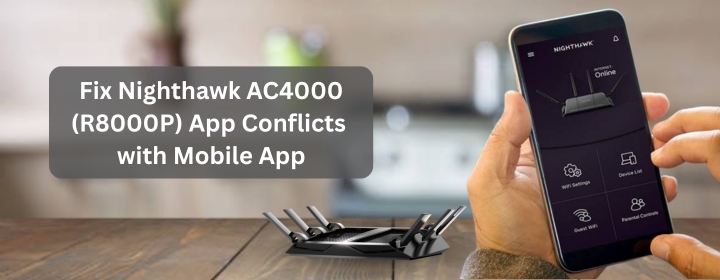So, you bought the Netgear Nighthawk AC4000 (R8000P) because you wanted strong WiFi, smooth streaming, maybe some solid gaming speeds too. It’s a beast of a router on paper. But then reality sets in-you try to use the Netgear Nighthawk app on your phone and suddenly the smooth ride turns into potholes. Maybe the app doesn’t connect, or you get random logouts, or worse, the mobile app refuses to talk to the router even though everything else seems fine.
These app conflicts can drive you up the wall. And if you’ve already gone through the whole Nighthawk setup process, the last thing you want is an app that won’t cooperate. Let’s break down why this happens, what actually causes these issues, and most importantly-how to fix them without pulling your hair out.
Why the Netgear Nighthawk App Conflicts Even Happen
It’s not just “bad luck” or a faulty router. The conflicts usually come from a mix of these factors:
- Firmware vs. App version mismatch: Your R8000P firmware might be outdated, while the mobile app is running the latest version. They don’t always play nice together.
- Network confusion: If you’ve got multiple networks running (say, 2.4 GHz, 5 GHz, maybe even a guest network), the app sometimes latches onto the wrong one.
- Cached data and mobile OS updates: Your phone stores bits of old app data, and when the operating system updates, it creates a mismatch.
- Router not fully synced with cloud services: The Netgear cloud account sometimes fails to sync, leaving you half-logged-in and half-disconnected.
- Firewall or security settings: Occasionally, your own phone’s security app or the router’s advanced settings block the connection.
First Step: Check the Basics
Before diving deep, confirm the simple stuff. It’s boring advice, but it saves hours:
- Restart your router: Unplug the R8000P, wait 30 seconds, plug it back. Old-school, but it clears memory.
- Restart your phone: Same logic. A quick reboot can fix app conflicts instantly.
- Check WiFi connection: Make sure your phone is actually connected to the Nighthawk’s WiFi, not your neighbor’s open network. Happens more often than you’d think.
If those don’t help, let’s move into the real fixes.
Update Everything
The most common root of these conflicts? Versions not lining up.
Update the Netgear Nighthawk app
Go to your App Store or Play Store. If there’s an update, install it.
Update router firmware
- Open the app (if it lets you).
- Go into Settings > Router Settings > Firmware Update.
- If the app won’t connect, log into your router through a browser at routerlogin.net.
- Check for updates and install.
Outdated firmware is a silent troublemaker. Many times, syncing issues vanish the moment both app and router are up to date.
Clear App Data & Reinstall
Sometimes the Netgear Nighthawk app holds onto old data that messes with connections. Clearing it helps.
- On iPhone: Delete the app, reinstall fresh from the App Store.
- On Android: Go to Settings > Apps > Nighthawk > Storage > Clear Cache and Clear Data. If it still fails, uninstall and reinstall.
Fresh install means you log in again with your Netgear account, but it wipes away corrupt files that were tripping the app.
Try Browser Setup Instead
If the app keeps failing during Nighthawk setup or later management, don’t forget—you’re not locked into just the app.
- Open a browser on your phone or PC.
- Type routerlogin.net or 192.168.1.1 into the bar.
- Enter your admin username and password (usually printed on the router or set by you earlier).
- From there, you can configure everything: WiFi names, passwords, parental controls, updates.
It’s not as sleek as the app, but it works reliably. And sometimes it helps reset the app connection once changes are saved directly in the router.
Fix Network Confusion
If your phone keeps dropping or the app connects inconsistently, it may be attaching itself to the wrong band.
- Forget all other WiFi networks on your phone except the Nighthawk.
- Reconnect fresh with your main 2.4 GHz or 5 GHz SSID.
- Disable auto-switching if your phone keeps jumping networks.
Also check if you renamed your networks during setup. Keep them simple. Names like “Nighthawk_5G” and “Nighthawk_2.4G” are easier for the app to track than weird custom ones.
Reset Cloud Account Sync
If the app says you’re not logged in, or you’re logged in but nothing loads:
- Log out of the Netgear account inside the app.
- Close the app completely.
- Log back in with your account credentials.
Sometimes the Netgear servers just need a “kick” to sync properly.
Advanced: Full Router Reset
If nothing else fixes the conflict, the nuclear option is a factory reset.
- Hold the reset button on the back of the R8000P for about 10 seconds.
- Release when the power LED starts blinking.
- Router reboots to factory defaults.
- Re-do your Nighthawk setup from scratch (app or browser).
Yes, it’s a pain. But it wipes away any hidden misconfigurations causing the app to fight with your mobile.
When It’s Not the Router at All
One last thing—sometimes the issue isn’t Netgear, it’s your phone. A buggy OS update, a VPN running in the background, or security apps can interfere. Try:
- Disabling VPN temporarily.
- Turning off mobile data (stick to WiFi only during setup).
- Testing the app on another phone or tablet. If it works there, you know the problem’s in your phone’s environment, not the R8000P.
FAQs
Wrap-Up
The Nighthawk AC4000 (R8000P) is a powerhouse, but the Netgear Nighthawk app can sometimes feel like its weak spot. Conflicts happen, but nine times out of ten they boil down to firmware updates, app glitches, or WiFi mix-ups. Keep things updated, clear old data, and don’t be afraid to fall back on browser setup when the app gets stubborn.
It doesn’t have to be a nightmare-you just need a little patience and a few workarounds. Once you get past the app hiccups, the R8000P gives you exactly what you paid for: strong, steady WiFi that doesn’t choke when the whole house is online.