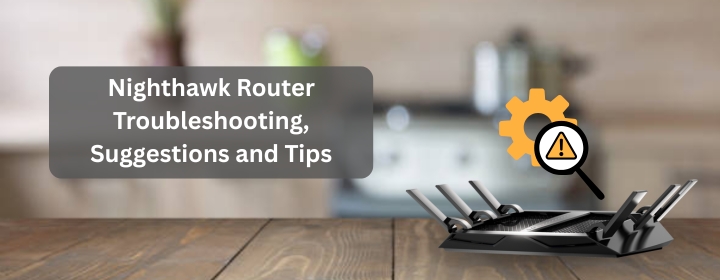Wifi connectivity or slow speed of the net is very real and common problems. Increasing use of internet is the reason that every other now need more bandwidth, more speed & more coverage. But getting all three at once isn’t always easy. Sometimes a sophisticated device as Nighthawk router can struggle to deliver consistent performance. But that doesn’t mean that the hardware is the problem sometimes its Nighthawk router setup. Whether you are unboxing a new one or just try to get worked the old one, this article is for you.
Lets take a look on how can you get of the problems related to your Nighthawk router setup:
Start with the Basics: Power and Connection Checks
- Before digging deep into netgear nighthawk router settings, start simple. Check the power. Make sure the lights are on, not blinking red. A flickering power source or loose cable can also interfere with routers signal. Just unplug the router wait for a few seconds and plug it again. it will work fine.
- Now check all cables. The Ethernet cable from your modem should be plugged into the router’s Internet port, not the LAN ports. If you’re using a separate modem, power cycle both devices — first modem, then router. Wait two minutes between each.
- If the problem is still there connect the laptop through the Ethernet & then try logging in to routerlogin.net. if its still not loading, then that may be because of your router is not giving proper IP’s.
Reset the Router the Right Way
- When you’ve tried everything and still no luck, a reset often clears the mess. But do it correctly. Find the small pinhole button at the back of your Nighthawk router. Hold it for 10 seconds with a paperclip until the power light flashes. That brings it back to factory mode.
- Once it restarts, it’s time for the nighthawk router setup again. Connect your device to the default Wi-Fi or through Ethernet. Open a browser and go to routerlogin.net. The setup wizard will guide you. Follow the prompts – select your region, type in your ISP details if required, and set a new admin password.
- When the setup has been completed, go through your netgear nighthawk router settings. Change the name and password of the wifi SSID(network). If you have dual band router then name them separately.
Fixing Slow or Dropping Wi-Fi
- Improperly optimized nighthawk router setup sometime causes sudden speed drops or disconnections. Start by checking where your router sits. It should be in a central spot – not hidden behind furniture, not close to metal or thick walls. Those kill signals fast.
- Open the wireless settings given at the dashboard of nighthawk login. Sometimes nearby networks interfere, especially in apartment areas. Use the “Auto” option, or manually switch to a cleaner channel.
- Smart Connect should be enabled in your netgear nighthawk router settings. This feature automatically changes connection to signals, i.e. 2.4GHz or 5 GHz, for better connectivity.
- If your router is old then check for firmware updated Older versions can cause bugs or speed drops. From the Nighthawk app or web panel, go to Advanced → Administration → Firmware Update. Download and install if available.
- Still lagging? Run a speed test while connected directly via Ethernet. If speeds are fine over cable but bad on Wi-Fi, it’s likely interference or old firmware. If both are slow, the issue might be your ISP.
Fixing Nighthawk App or Login Problems
- Sometimes, the Nighthawk setup app just won’t connect. It can hang or say “Router not found.” This happens when your phone switches from Wi-Fi to mobile data during setup. Stay connected to you wifi & turn off the mobile net.
- Clear you browsers cache in advance to avoid log in problems. this way you can easily either by IP address 192.168.1.1 or by the name routerlogin.net.
- If login fails even with the right credentials, your browser may be autofilling old ones. Type them manually. By default, the username is admin and password is password, unless you changed it during your nighthawk router setup.
- If you get stuck often, note down your current netgear nighthawk router settings before any reset. That way, you can restore everything quickly later.
Extending Coverage and Reducing Dead Zones
- Weak spots in your house can make your Wi-Fi feel useless. Instead of buying a new router, tweak your nighthawk setup. Move it higher — on a shelf or wall mount — so signals travel evenly.
- If your home is large, consider enabling Mesh Mode using a Nighthawk extender. It connects smoothly with your main router, keeping one unified network name. You won’t have to switch Wi-Fi manually when you move around.
- You can also adjust transmit power from Advanced Wireless Settings. If you happen to own a gaming console or any other type of device that can run on wifi, connect them with Ethernet. Bandwidth saved from them will be allocated to other devices.
- Sometimes lowering it helps reduce interference from nearby routers. If you’re using a gaming console or streaming box, wire them through Ethernet instead of Wi-Fi. This frees up bandwidth for other devices.
Secure and Maintain Your Router
- Its important to protect your router. After completing the nighthawk router setup, go into netgear nighthawk router settings → Security Options. Set encryption to WPA3 if your devices support it. Avoid open or WEP settings – they’re outdated and unsafe.
- Change your admin password regularly. Disable remote management unless you really need it. If your router supports Guest Network, enable it for visitors. Keep your main network private.
- The Nighthawk setup app can also show you connected devices. Check that list once in a while. If you see unknown names, block them. That means someone’s using your Wi-Fi without permission.
- Lastly, back up your settings using the Administration → Backup Settings option. If the router ever resets or fails, restoring is easy with a single upload.
Final Thoughts
As you have realized by now troubleshooting a router is not that big of deal, of you know the steps in detail. The key is to first take a look at the hardware, i.e. the wires, the port connections, and then moving to setup or settings. If you follow this structured way there is no way that you may get confused.
If its still not working, Netgear support site is loaded with model specific guides that can help. You will most likely find what you need.