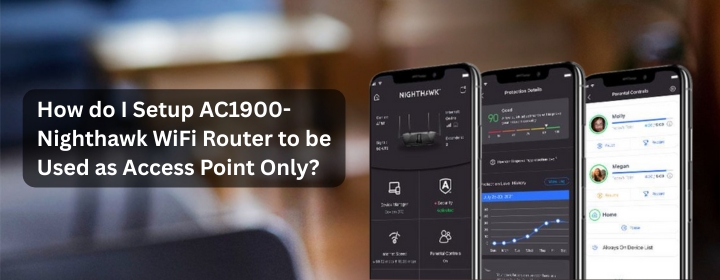The Nighthawk AC1900 WiFi router has two modes built-in: one is router mode (simple setup), the second is access point mode. Both the modes presented within the Nighthawk router setup page on computer’s Netgear wizard. Here, you will get to learn the full AC1900 Nighthawk WiFi router setup into access point mode.
Setting up AC1900 Nighthawk WiFi router
Hook it up
To start the set up you have to unplug your main modem/router for a sec first. Use an Ethernet cable, connect your computer directly to one of the LAN ports on the AC1900 Nighthawk WiFi router back.
Power it on. Wait for it to fully boot, usually the white LED lights stop blinking like crazy after a minute.
Nighthawk Login
Now, you must log in to the router interface. Just start the PC & open a browser, type 192.168.1.1 or routerlogin.net into the address bar.
Reach the Login page: default user is usually admin, and password is password. If you already set it up before, use whatever password you made.
Turn off the router stuff
This is where you switch it into Access Point mode. Go to Advanced > Advanced Setup > Wireless AP. There’s a checkbox that says something like “Enable Access Point Mode.” Check that.
Then it’ll ask how to connect to your main router. Choose “Get IP Address Dynamically from Existing Router” – unless you’re doing some fancy static IP thing. Hit Apply and let it reboot.
Reconnect properly
Now, this part’s important – unplug the Ethernet cable from your PC and plug the main router (the one actually handling your internet) into the LAN port of the Nighthawk. Do not use the WAN/Internet port. That one’s dead to you now.
After it boots up, your main router will assign it an IP automatically. You can log back in through your main router’s connected devices list if you need to tweak WiFi settings later.
Access Point WiFi Setup
After AP mode is turned on, you can go into the Nighthawk’s settings page and rename the WiFi SSID, set your own password. Or you can turn off one of the bands if you don’t need both 2.4 and 5GHz.
You can give your WiFi the same SSID and password as the main router so devices switch automatically between them.
Done
That’s it. You’re basically using the Nighthawk as a fancy wireless extension — no double NAT, no routing conflicts, just solid WiFi coverage. Now that you have complete the how to install nighthawk router process, you should go through the troubleshooting tips.
If something’s not working:
- Make sure you used a LAN port (not WAN).
- Reboot both routers.
- Maybe assign a static IP if it’s not showing up properly (like 192.168.1.2).
End Lines
Hopefully, the AC1900 Nighthawk WiFi router is successfully connected into the access point mode. And now you are scrolling into your Phone screen which is linked with the WiFi network.